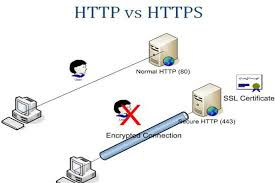What is Happiness?
Hi Guys, After a long time I am writing this post. Actually, I am busy in my studies But something happened with me which I want to share with You. Today I understood what is happiness. Today at 1:30 PM, I was looking for a food stall on a road. I was very Hungry because I didn't have breakfast. I couldn't find any shop and suddenly I saw a cake shop. I know this is not the right place where a person can go when they hungry. But I had no choice, So I decided to go. When I was entering into shop, a girl having age 6-7 yrs stopped me and beg some money. I asked why you need money then she gave a gesture that she was hungry [ actually I was talking in hindi and that girl don't know hindi. she knew only local language that's why she gave gesture]. I told that I will not give you money but I can give you food, is it ok? then she replied Yes. [she shook her head and answered]. Then I entered in shop and suddenly noticed that I don't have much money. Ohh Damn! I for...