7 Great Ways to Reduce Your PC’s Power Consumption Immediately

PCs use a lot of power and can contribute a good amount to your electricity bill. If you are thinking of saving on your electricity bill or looking to increase your laptop’s battery life, then you should make your PC use less power. There are many ways you can reduce power consumption of your PC, and in this post we will list seven ways to reduce PC power usage.
Note: the ways listed below are meant for PCs running Windows OS.
1. Use External Devices Only When Needed
Your PC can connect to many external devices like a printer, speakers or an external web cam. However, these devices require power to stay connected and do their job. Even if you are not using them, they will still be using power. For example, an average printer on standby can use 5 to 8 watts, and a high-end printer can go as high as 30 watts.To save electricity, you should remove or turn off all the devices that you don’t need. We don’t recommend you remove input devices like a mouse or keyboard, but a home theater sound system definitely deserve to be switched off.
2. Adjust Windows Power Options
In Windows you can save a lot of power by tweaking Windows Power Options.3. Make Your Monitor Use Less Power
First things first. If you are still using a CRT monitor, we recommend you upgrade to an LCD monitor. LCD monitors use far less power and also offer better display quality. A 17″ CRT monitor uses 80 to 100 watts while a 17″ LCD monitor uses 25 to 30 watts.Furthermore, you should also decrease brightness of the monitor. 100% brightness isn’t required all the time. All external monitors have buttons to adjust the brightness. On laptops there will either be separate buttons, or you will have to use the Fn key. You should also turn off the monitor display whenever you leave your PC. You can press the monitor power button or use the turn-off display button on your laptop (it’s Fn+F3 for me).
From the power options you should also configure the monitor display to turn off automatically after a specific idle time.
Also Read : Use Two or More Internet Connection at Same Time With Faster Speed
4. Use Sleep and Hibernate Options
It is not feasible to shut down your PC whenever you want to leave to do something else – that is why Sleep and Hibernate options are available. These two are the main power saver options that allow you to save PC power and also let you continue from where you left off.Sleep: In sleep state almost all of the components of the PC are turned off except for the RAM. Your current session is saved in the RAM, and you can easily restore your session when you wake it up later. In sleep mode your PC will use around 5 to 15 watts of power.
Hibernate: In hibernate mode the current session is moved to your hard drive storage and saved in a hiberfil.sys file. The PC is then turned off completely, and you can remove the power supply. Hard drive storage doesn’t require active power to save data (unlike RAM), so it can save your current session without power.
In sleep mode your PC will take 2 to 3 seconds to restore back to your current session. However, in hibernate mode it will take a bit more time, 10 to 15 seconds on average. If you are going away for a few minutes to an hour, then the sleep option is good. If you are going away for hours, hibernate is a better option. You can also schedule automatic sleep or hibernate after a specific idle time from the power options.
5. Quit Unnecessary Programs
The programs running in your PC use resources like CPU, GPU, RAM, hard drive, etc. The more programs you open, the more work these hardware components have to do. Make sure there are no unnecessary programs running. In Windows press “Ctrl + Shift + Esc” to open Windows Task Manager. All your active applications are listed under “Applications,” and background processes are shown under the “Processes” tab.Look for unnecessary apps and background processes in these two tabs, and use the “End Task” or “End process” button to quit them.
6. Use a Power Efficient Browser
We usually use our PC for browsing the web, and using a power efficient browser will surely help. Chrome is a great browser, but it is a huge performance hog and could lead to power drainage. You might want to fix up Chrome’s performance issues or simply switch to a more energy-efficient browser, such as Opera.Opera is much lighter on resources as compared to many other browsers and also has built-in energy saving features. Recently it added a “Battery Saver” feature that Opera claims can increase laptop battery life up to 50% (less power usage). It will stop many background tab processes and some unnecessary features like theme animations to save power. Furthermore, it has a built-in ad blocker that eliminates the need of a third-party ad blocker (save more resources). Apart from that, its built-in VPN and data compression system also help save resources.
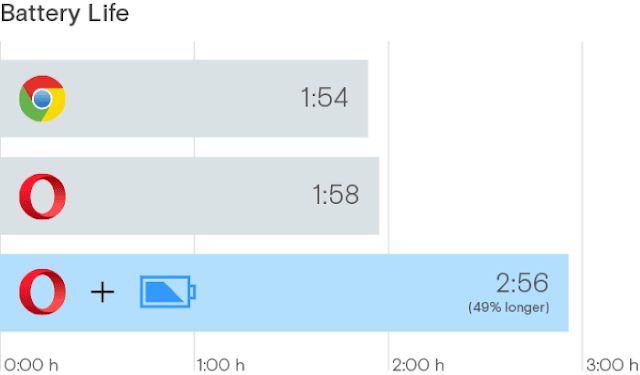
7. Upgrade Hardware
Newer hardware is usually more energy efficient and may help save power. Below are some hard components you should consider upgrading:Hard Drive: You should get an SSD instead of HDD if you are looking to save electricity. HDD has moving parts in it, so it uses a lot of power. On the other hand, SSD uses less resources as it has no moving parts, and it also gives a much faster read/write speed than HDD.
CPU: If you have an old CPU that is having a hard time coping with your usage needs, then upgrading your CPU will save power. For example, if you have a CPU with two cores, upgrading to four core CPU will save power, as the load will be divided between the cores, and they will have to work less. Additionally, newer CPUs also have better power management features.
RAM: If your RAM is full, then the operating system will have to constantly wipe and re-write data and exchange data between RAM and hard drive storage using pagefile.sys. Buying more RAM will make it easier to deal with processes running without exchanging too much data. Thus, it will lead to your RAM using less power.
Monitor: As is mentioned above, if you have a CRT monitor, consider getting an LCD monitor.
While looking for hardware components, try to go for the one with an energy star rating as they are more energy efficient.
Note: if your current PC hardware components can easily handle your PC usage, then there is no strict need to upgrade.
Time To Go Green
You can follow most of these PC power saving tips with the least effort and for free. I recommend you make a habit of using Sleep and Hibernate modes and visit your operating system’s power options to find some power-saving gems.If you know any other ways to reduce PC power consumption, do share with us in the comments below.





Comments
Post a Comment